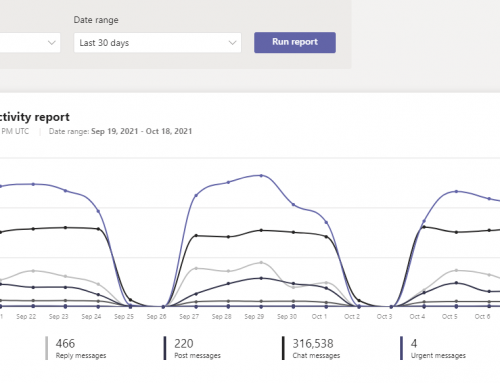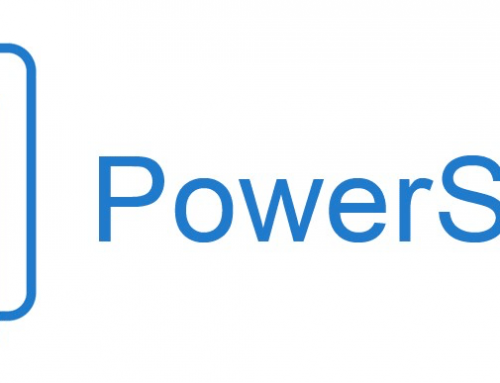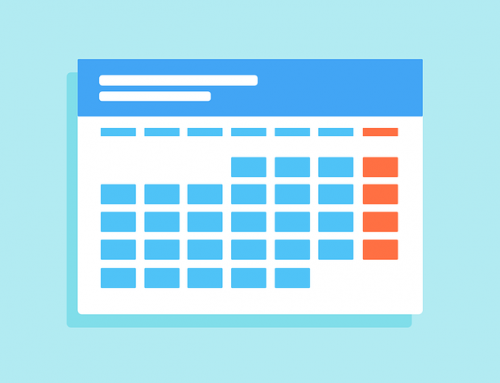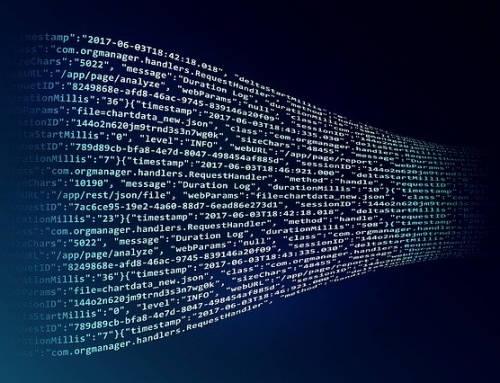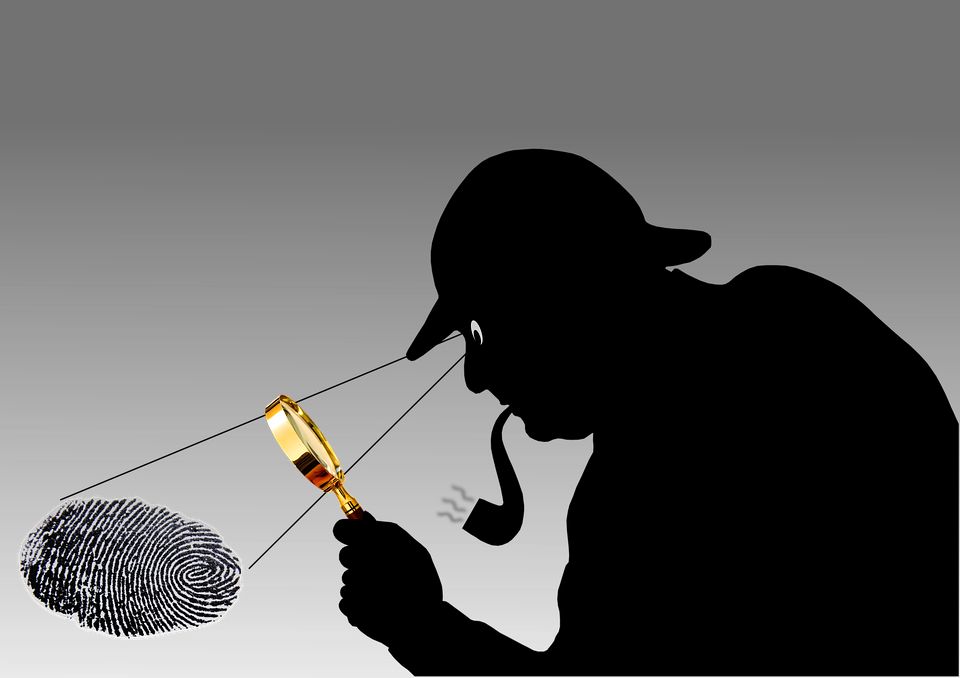
There are times that management will request pulling a users instant messages from Skype for Business Online. The messages are stored in Office 365 under the Conversation History folder. To get this info we will do a content search in the Office 365 Security and Compliance center.
Pull a users messages from Skype for Business Online
- Open the Office 365 Security & Compliance center located at https://protection.office.com/homepage
- Login with an account with the correct permissions. Note: To have access to the Content search page to run searches and preview and export search results, an administrator, compliance officer, or eDiscovery manager must be a member of the eDiscovery Manager role group in the Security & Compliance Center. Permissions can be added from the permissions tab in the Security & Compliance center seen here.
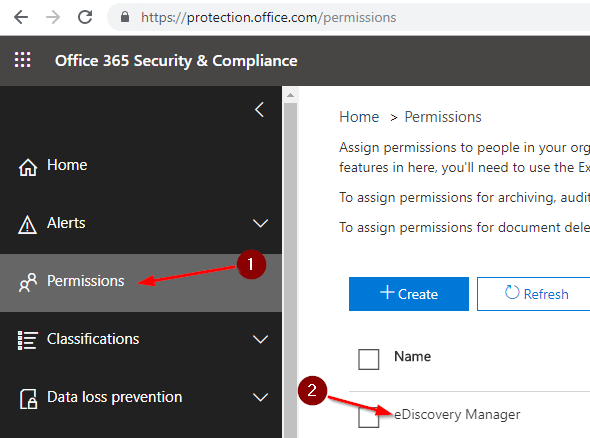
- Under Search select Content Search.
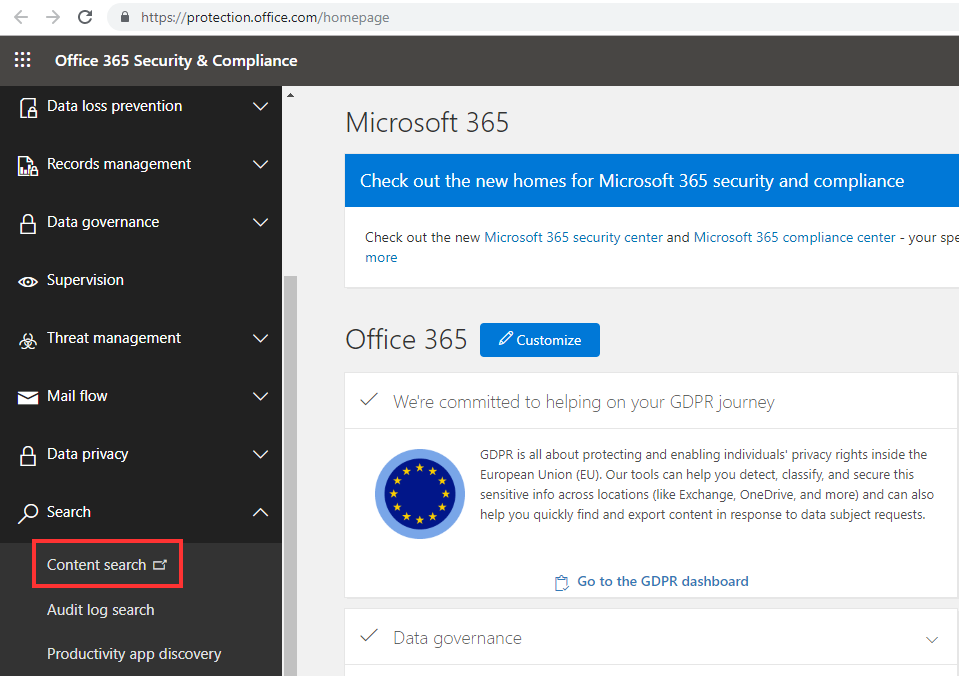
- Next click on New Search.
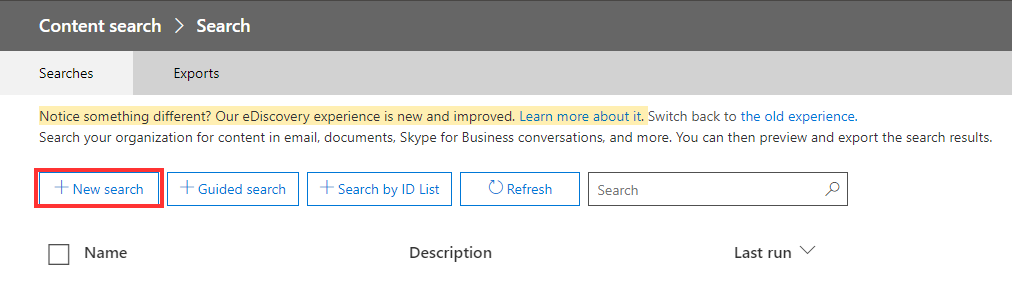
- Click Modify.
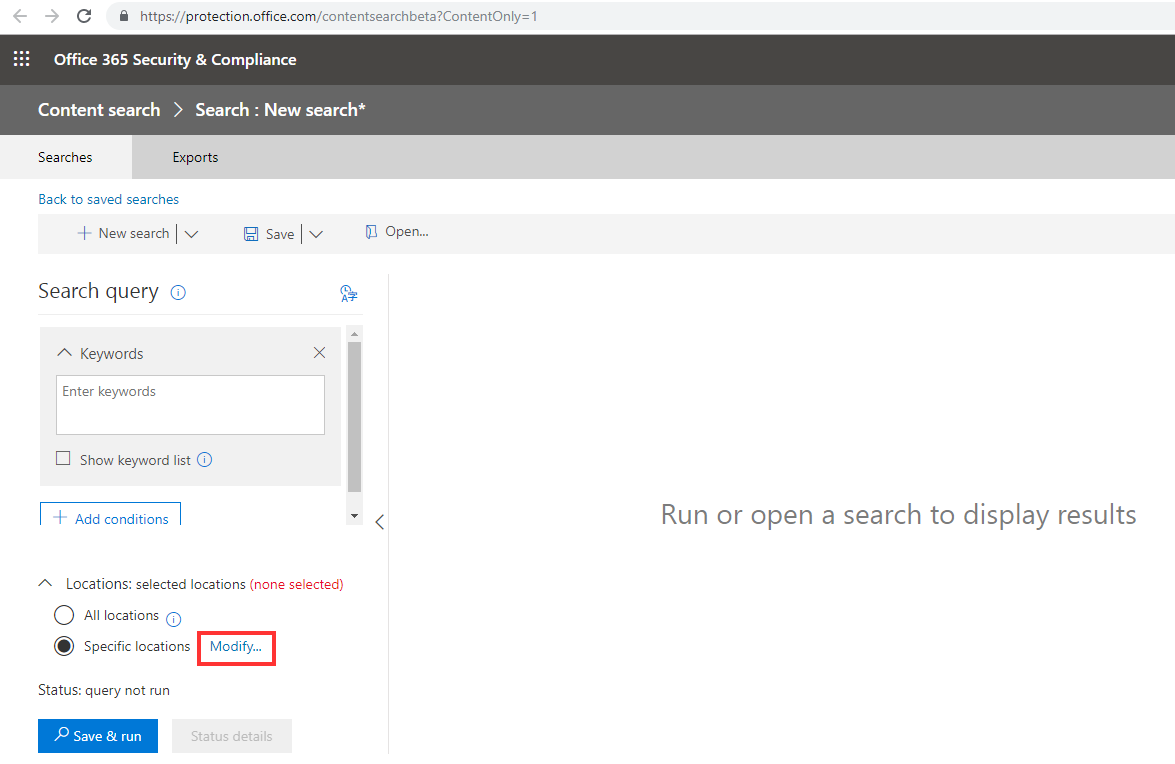
- Select Choose users, groups, or teams.

- Now enter the username to search for, check the box next to the user and click choose. Select Done then Save.
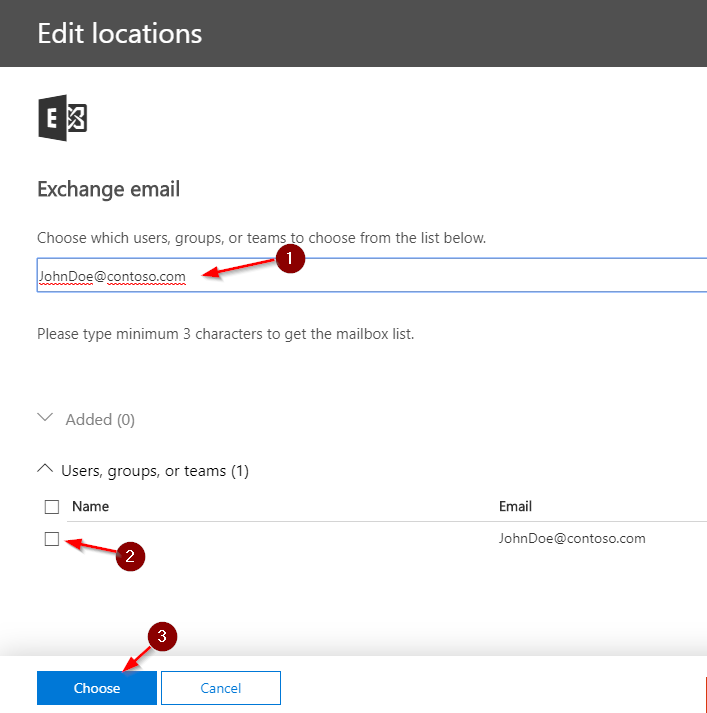
- Select Add conditions and check the box for Type. Click Add. Note that you can add other desired conditions such as date range.
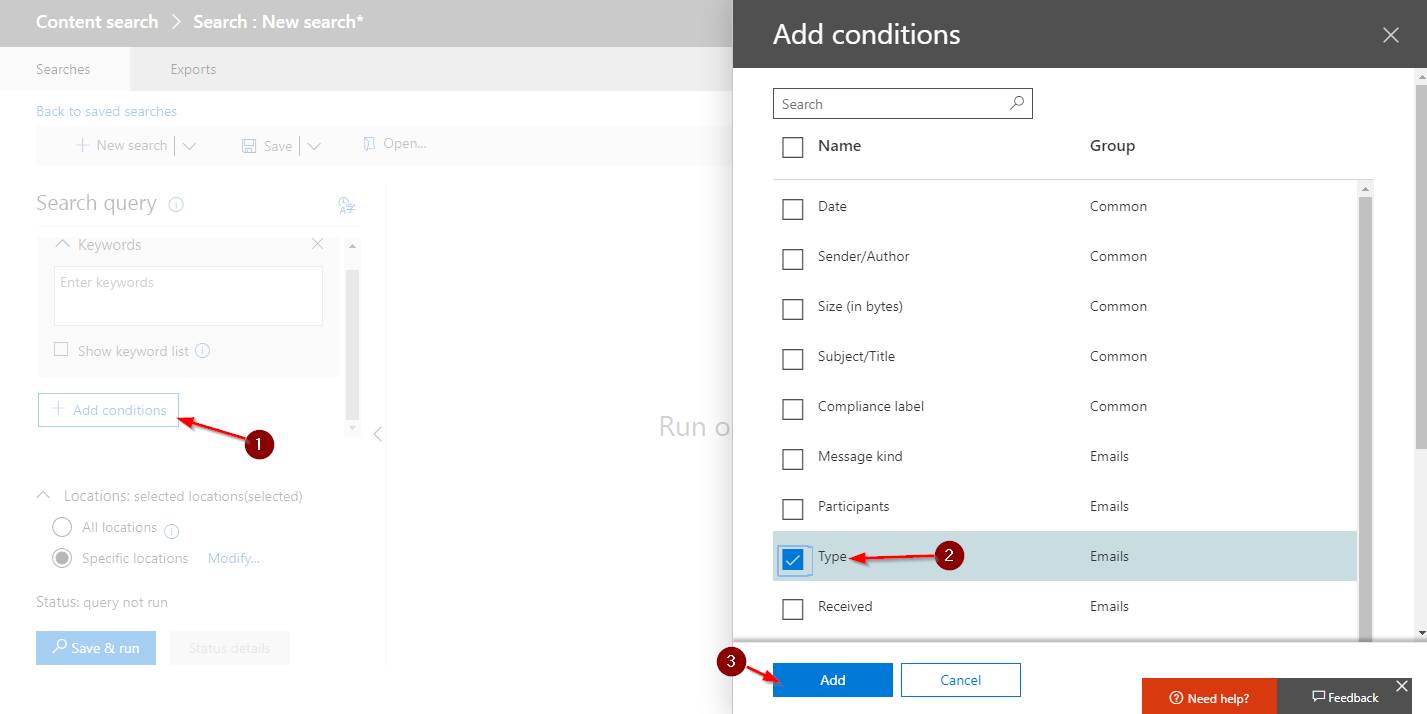
- Select Instant messages then Save & run.
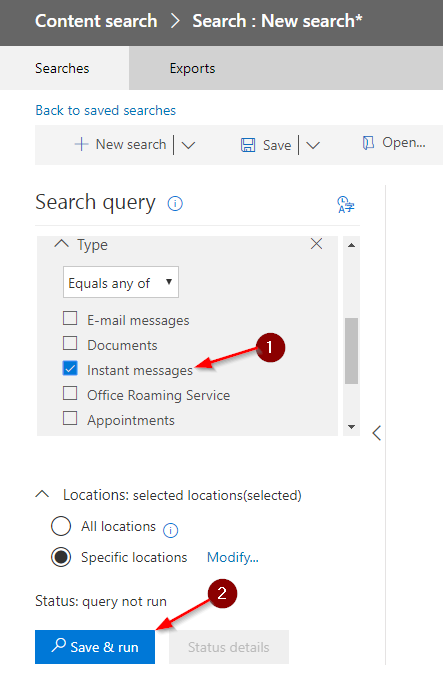
- It will now pull all the users Skype for Business online messages and can be exported.