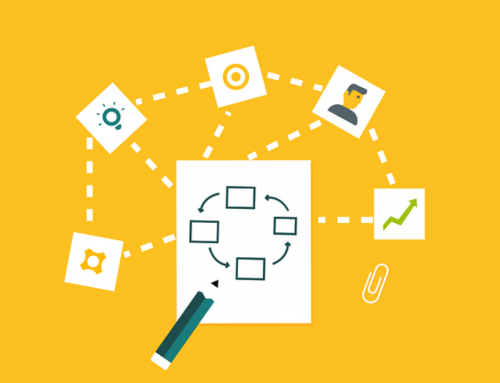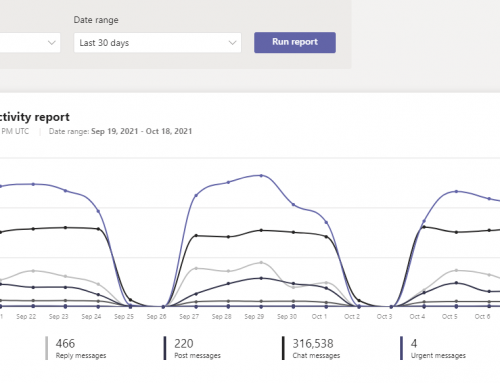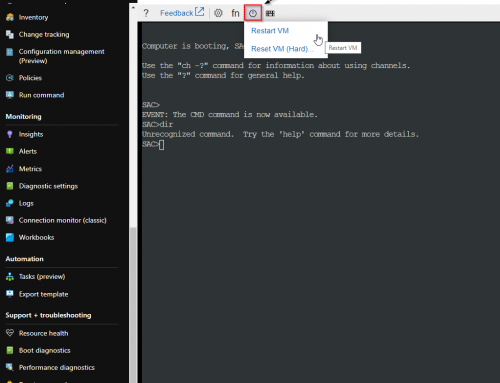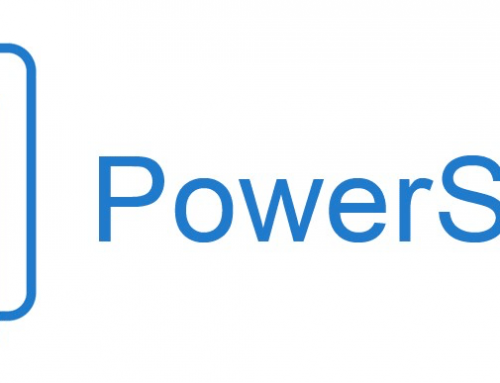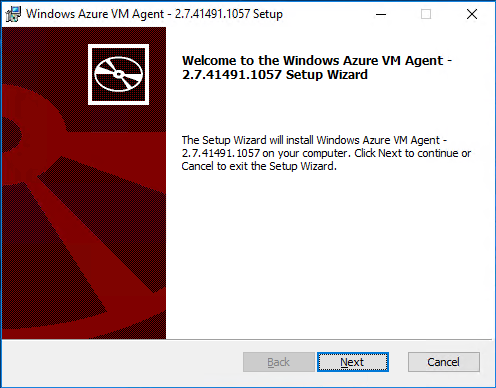
The Azure Virtual Machine Agent is required for the machine interaction to the Azure Fabric Controller. The VM Agent has a primary role in enabling and executing Azure virtual machine extensions. A main use is to enable Azure backup on the Virtual Machine.
You will see a message such as “virtual machine agent status is not ready. Troubleshoot the issue.” if the Azure VM Agent is not installed. The Azure VM Agent is installed by default on all Azure marketplace images so you should only come across this if you did a VM migration to Azure or added a custom image.
It is also common to see the following error when trying to add Azure Backup to a VM without the agent installed:
|
1 |
{"code":"DeploymentFailed","message":"At least one resource deployment operation failed. Please list deployment operations for details. Please see https://aka.ms/DeployOperations for usage details.","details":[{"code":"UserErrorGuestAgentStatusUnavailable","message":"VM agent is unable to communicate with the Azure Backup Service."}]} |
Steps to manually install the Azure VM Agent
- Download the latest version here: https://github.com/Azure/WindowsVMAgent
Look for releases to the right side of the page and select the latest.
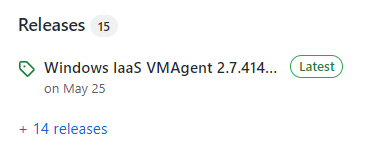
-
Download the WIndowsAzureVmAgent msi file. For my Windows 2019 Server I am selecting the amd64 version.
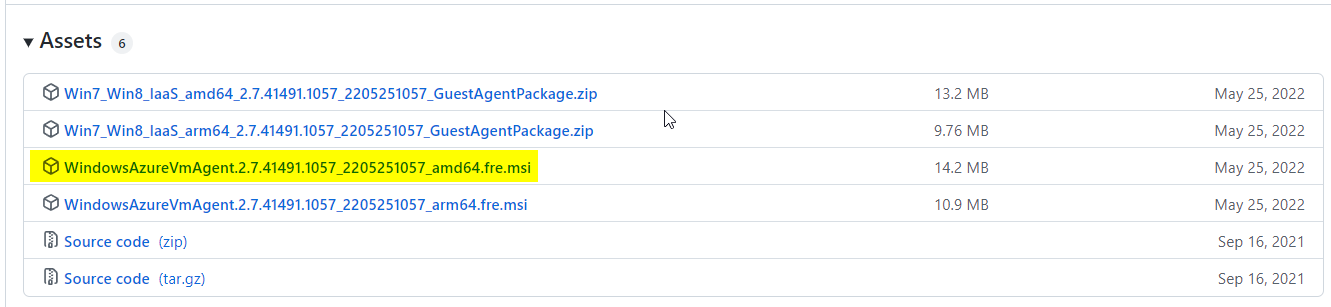
- Run the msi file ‘as Administrator’.
NOTE: The common right click run as administrator option may not be available so run from an Administrator PowerShell prompt.
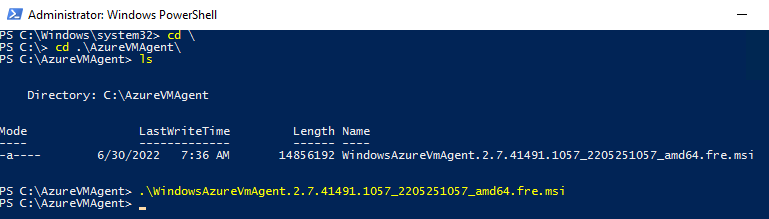
- Click Next, accept the agreement and Finish.
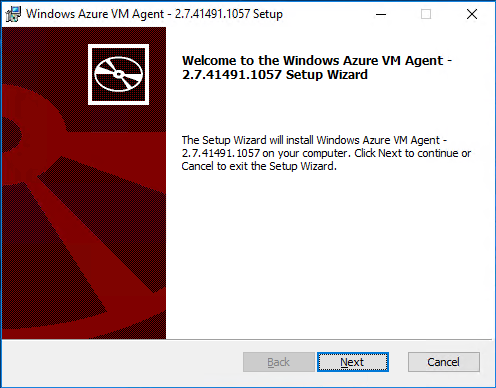
The agent should now be installed.