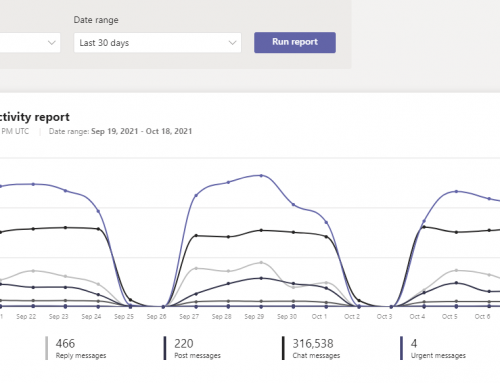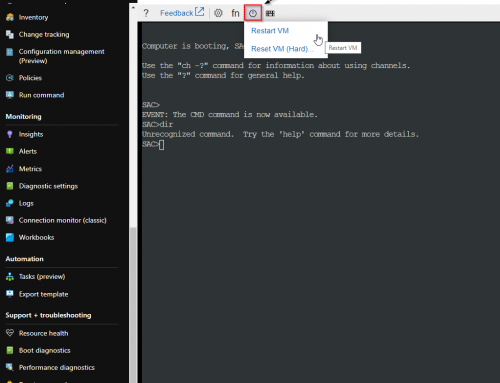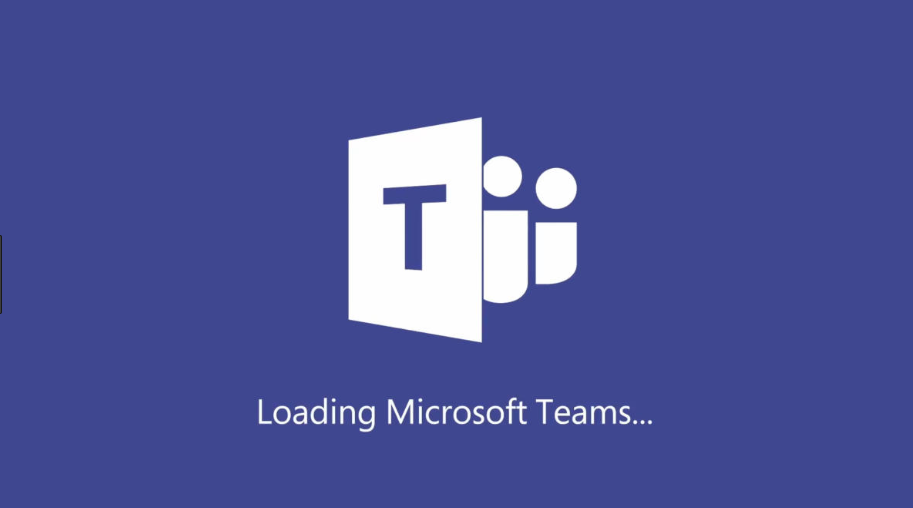
I have encountered issues when a user’s info (such as display name, telephone number, manager) change in Active Directory, however, the changes do not reflect in Microsoft Teams. The issue continues after a full Azure AD Connect Sync, leading people to believe the data is not syncing to Teams. Data synchronization is not the case, it is actually a result of the Microsoft Teams cache.
Microsoft Teams Cache
By design, according to the Microsoft documentation, the Teams service will cache general user info for up to three days. The desktop client can cache this info for up to 28 days, and the profile photo can be cached up to 60 days.
Clear Desktop Client Cache
You can force the Teams desktop client in Windows to update faster by clearing the local cache:
- If Teams is still running, right-click the Teams icon in the taskbar, and then select Quit.
- Open the Run dialog box by pressing the Windows logo key +R.
- In the Run dialog box, enter %appdata%\Microsoft\Teams, and then select OK.
- Delete all files and folders in the %appdata%\Microsoft\Teams directory.
- Restart Teams.
This solution is not ideal at scale for an entire organization. You would need to deploy a script to do these steps with something like Configuration Manager, this can be disruptive to the users.