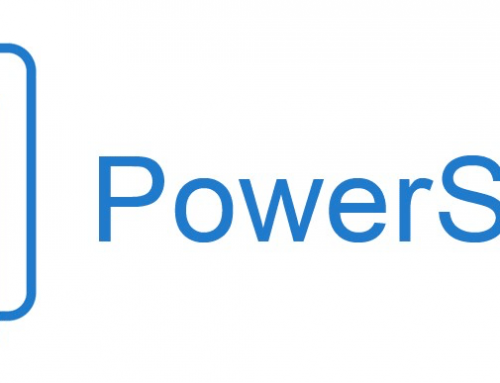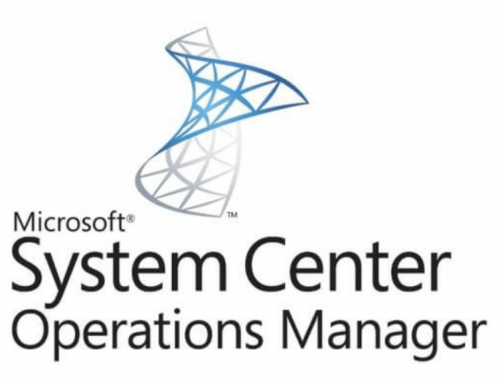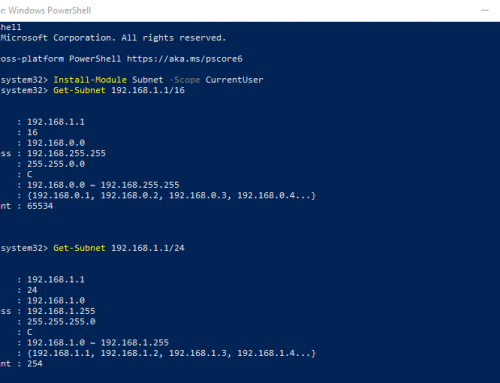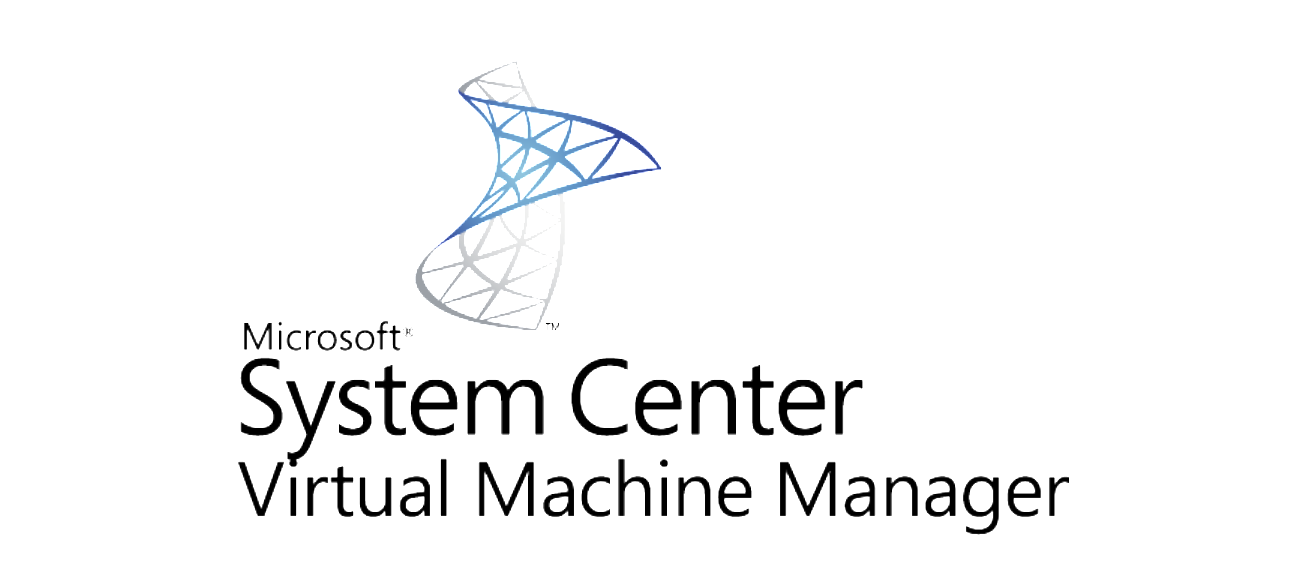
Here is a quick and easy way to use Powershell to create new virtual machines in System Center Virtual Machine Manager (VMM). The example here will use a VMM template configured with hardware and operating system profiles. I also used IP pools to auto IP the newly created vms for minimal administration work. If you are looking for more info on IP pools or templates make a note in the comments and I can create another post explaining that process.
This script can easily be modified to create a large group of new virtual machines from a VMM Template.
$VMTemplate = Get-SCVMTemplate -VMMServer "YOUR-VMM-SERVER.Contoso.com" | where {$_.Name -eq "YOUR-TEMPLATE-NAME"}
$VMHost = Get-SCVMHost -ComputerName "HOST1"
New-SCVirtualMachine -VMTemplate $VMTemplate -Name $VMName -VMHost $VMHost -Path "C:\ClusterSharedVolume\Volume1" -RunAsynchronously
Edit the three variables for your environment.
Set $VMName to the new vm you wish to create. (or create a list or loop to read in for multiple vm creation.)
Set $VMTemplate to the name of your Template created in virtual machine manager.
Set $VMHost to the name of your Hyper-V host server.
You can find many more parameters for the SCVMM command here.
NOTE: Run the commands from your SCVMM server.