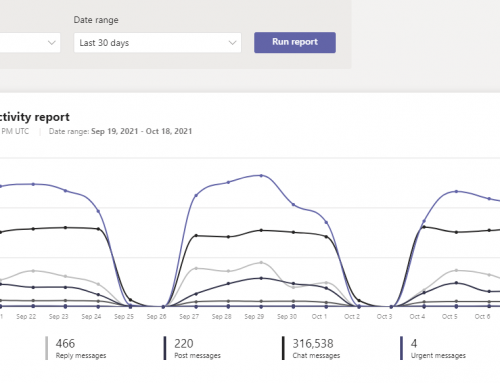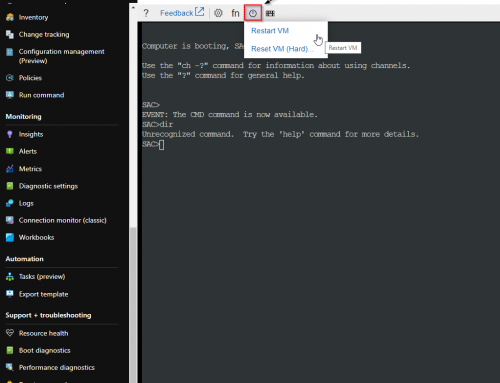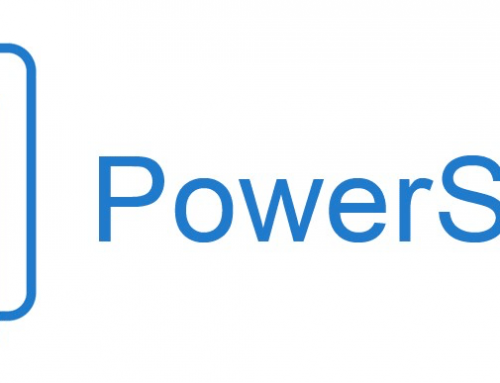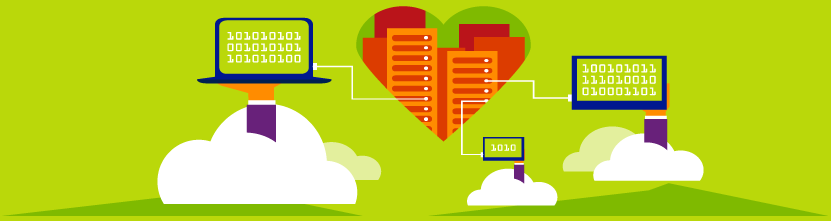
Microsoft has several locations to check the health of all your services. Unfortunately, all the services cannot be found in one location and users can get confused on the correct place to look. Lets discus the different locations and setting up proactive alerting to your team for any health issues.
This blog will cover the three main locations you must have on your radar:
- Azure Status Webpage
- Azure Service Health
- Office 365 service health
Azure Status Webpage:
The Azure status webpage can be found at https://azure.microsoft.com/en-us/status/
This is a public website that shows a graphical overview of Azure services and a status of Good, Warning, Error or Infomation.

The site can be set to refresh down to every 2 minutes. This site is a nice quick way to check services in Azure on the fly without logging in etc… but is not the ideal place for an Administrator to monitor service health. There is also no way to setup email alerting on this page at this time. The Azure status web page will not give you any view into Office 365 applications status.
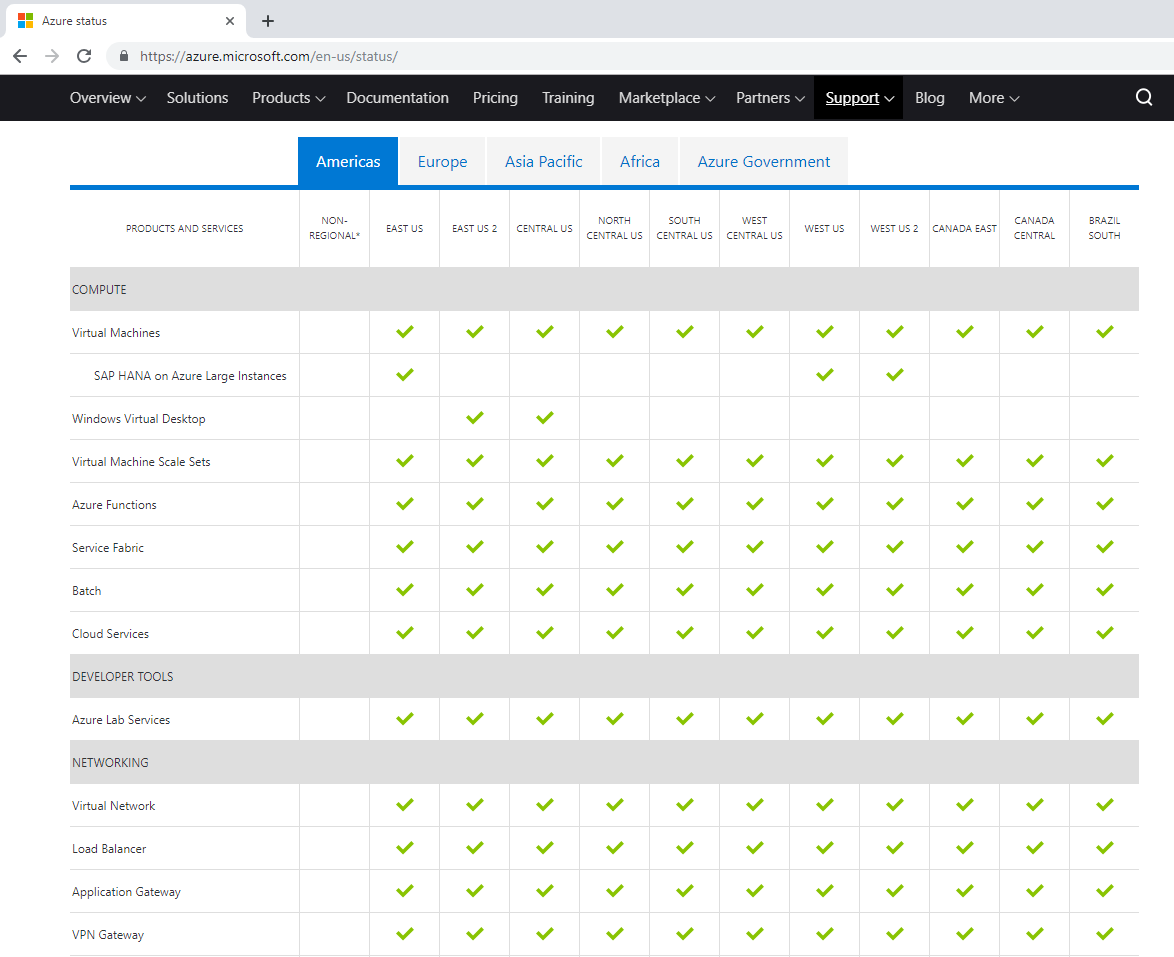
Azure Service Health:
The Azure service health blade is the ideal place to view and monitor any Azure service issues, planned maintenance and health advisories. To view the page first login to the Azure portal: https://portal.azure.com
Search for Service Health.
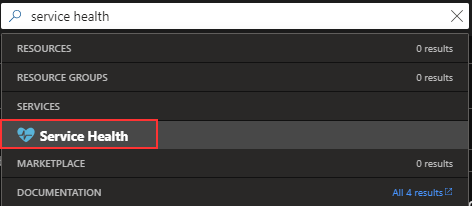
You are now in the Service Health portal and can see any active events, planned maintenance and health advisories across the globe. The Azure service health portal also allows you to view 30 days of health history messages. The Azure Resource health tab is where you can view the health of your specific resources such as an Azure virtual machine in your subscription. It is important to note that no service issues listed does NOT indicate that your company resource is healthy.
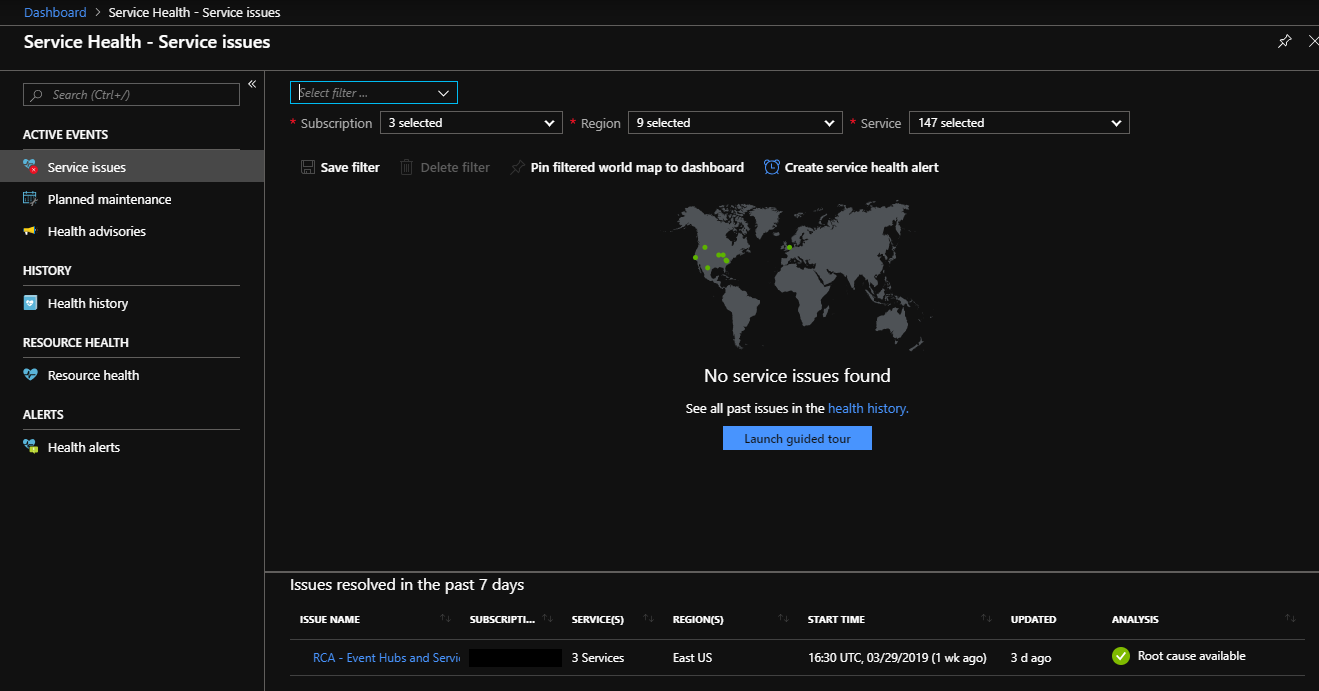
Under Alerts click on Health alerts we will now review setting up a proactive email alerts to your team.
Click Create service health alert.
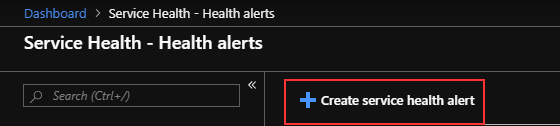
Select your subscription, services, regions, and event types to alert on.
Create an action group that includes the email addresses or groups to send.
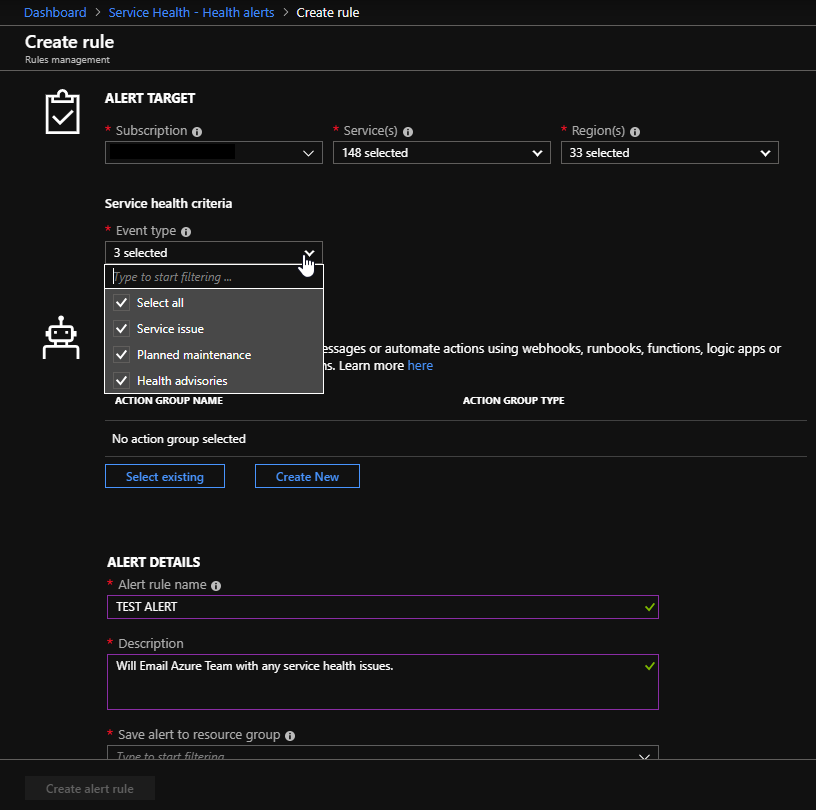
Note this is a quick example to send everything to one group. Ideally you want to have select services go to specific action group teams.
Click Create alert rule and you are all done.
Office 365 Service Health:
Your office 365 users can get a quick status on the service from: https://portal.office.com/servicestatus
This basic view is shown here and great for users to check any issues.
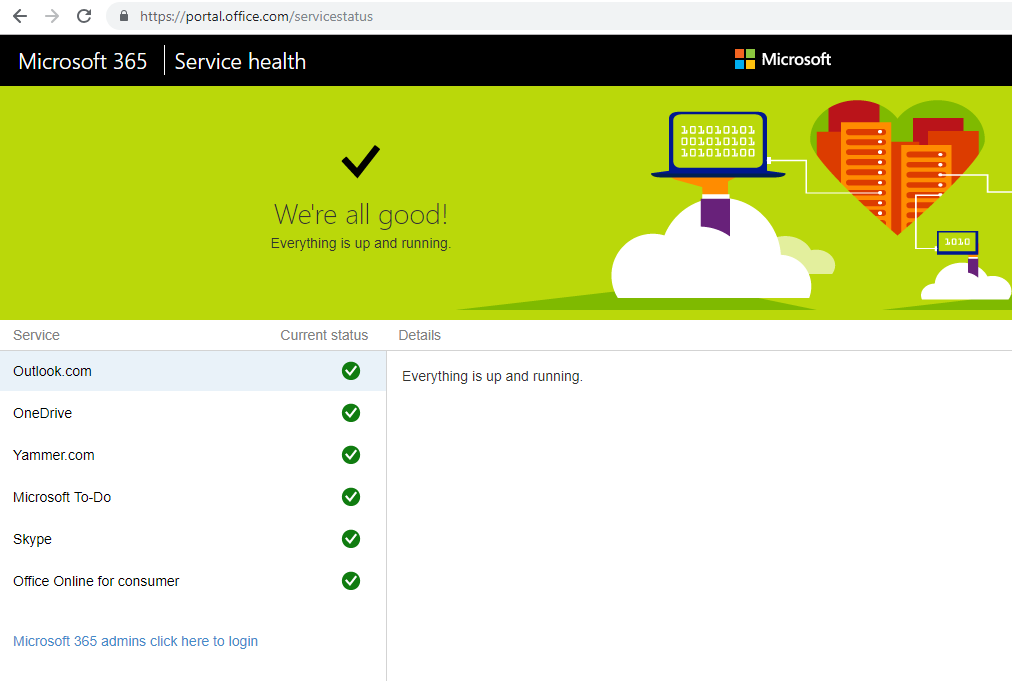
The Detailed portal is located at: https://portal.office.com/Adminportal/Home#/servicehealth
This portal will show all the Microsoft 365 services and health status including Office 365, Dynamics 365, Skype for Business, PowerBI, OneDrive etc…
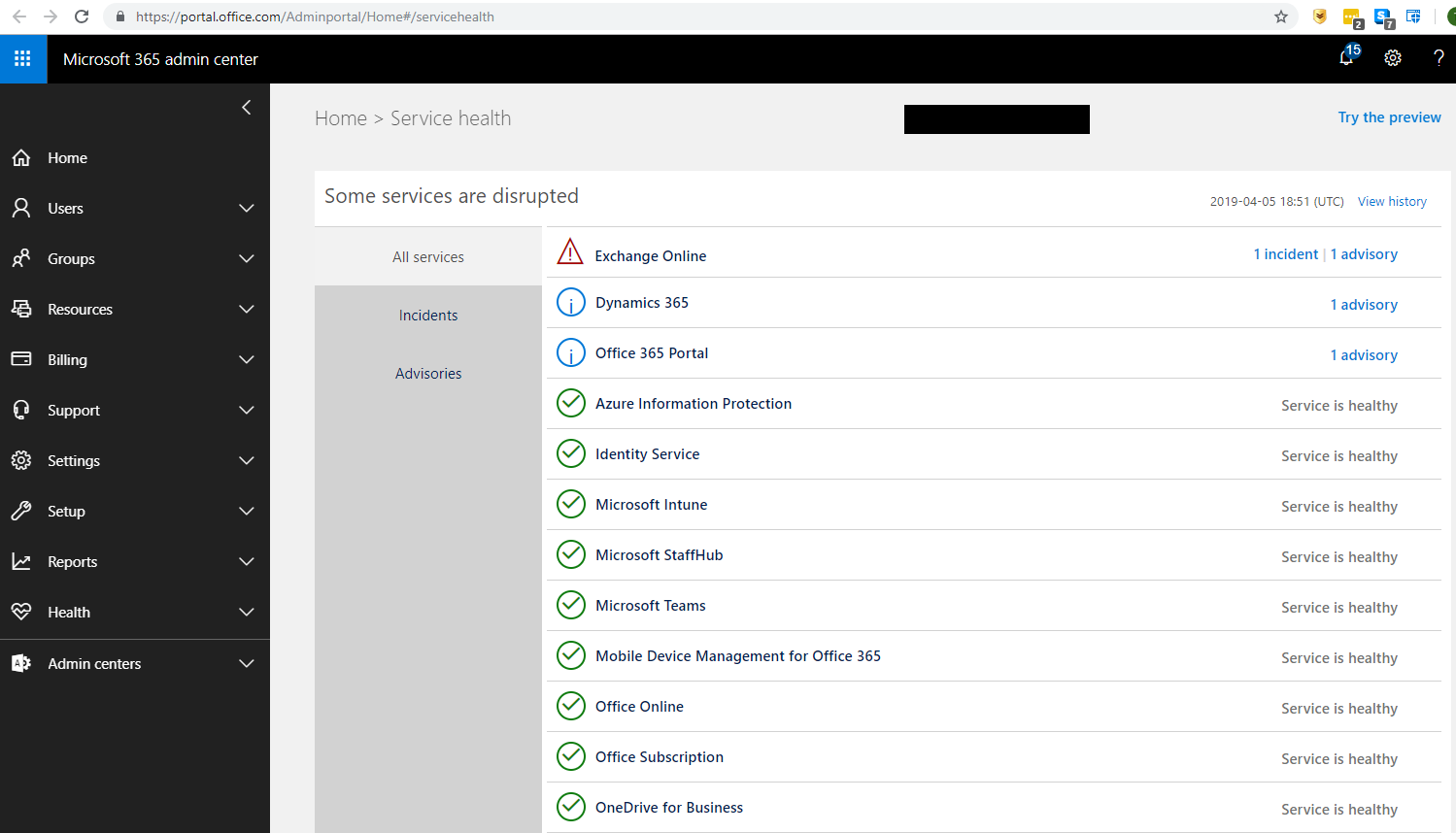
Surprisingly, at this time Microsoft has no built-in alerting we can setup for this portal. There are a few options the user community has designed that we can use.
Powershell Script: https://gallery.technet.microsoft.com/office/Office-365-Health-8cc5c2e6
SCOM Management Pack: https://www.microsoft.com/en-us/download/details.aspx?id=43708
Azure Monitor: https://docs.microsoft.com/en-us/azure/azure-monitor/insights/solution-office-365
I have also come across users tapping into the API with LogicApps/Microsoft Flow to setup alerting.
UPDATE:
Microsoft has added service health alerts to the Office 365 portal. See how to set them up in the blog: Setup Email Alerts for O365, Dynamics 365, Sharepoint Online and more.