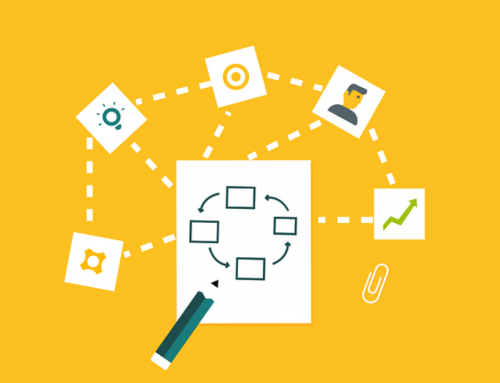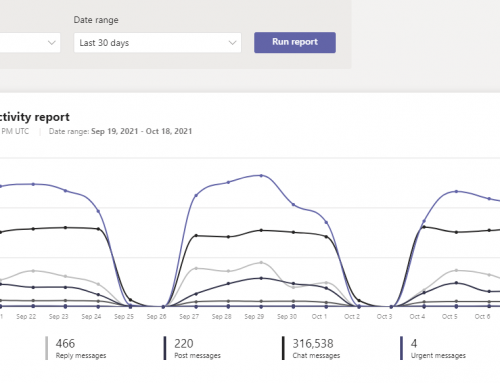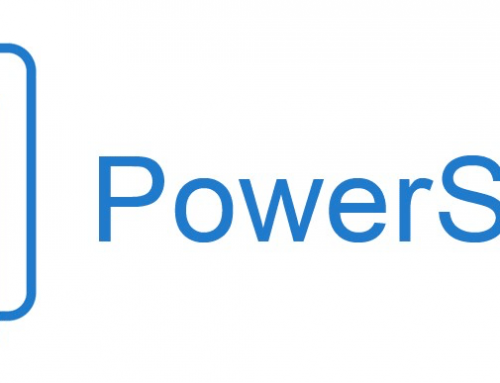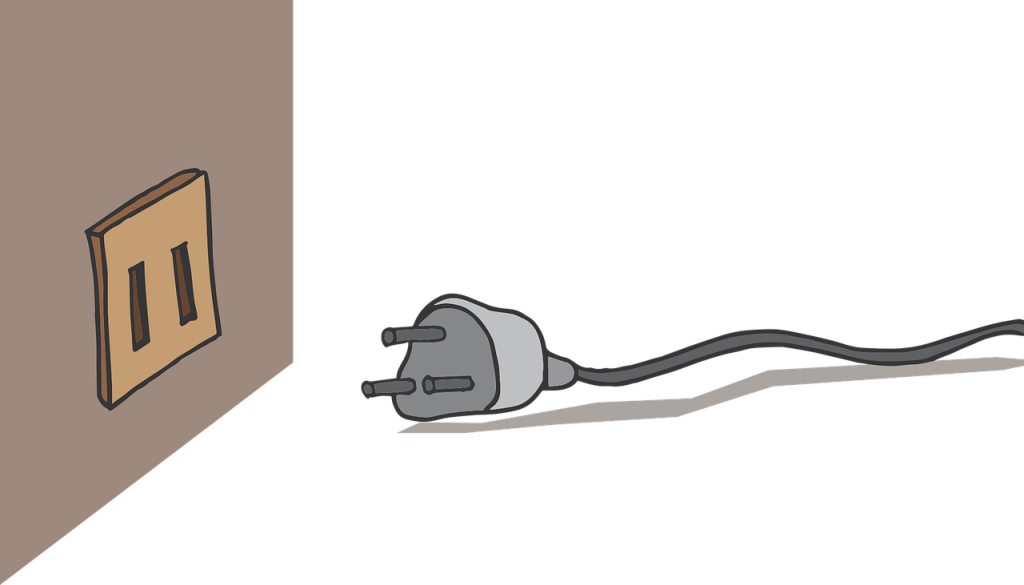
Your Azure Virtual Machine hung while rebooting or stopping/deallocating. You cannot start or stop the Azure Virtual Machine from the normal portal GUI overview as it is greyed out. Try one of the following methods to force a reboot on your Azure Virtual Machine.
Force Reboot Azure VM from GUI:
- In the Azure Portal go to the affected virtual machine and select Serial Console from the Support + troubleshooting section.
- Select Reset VM or Reset VM(Hard)
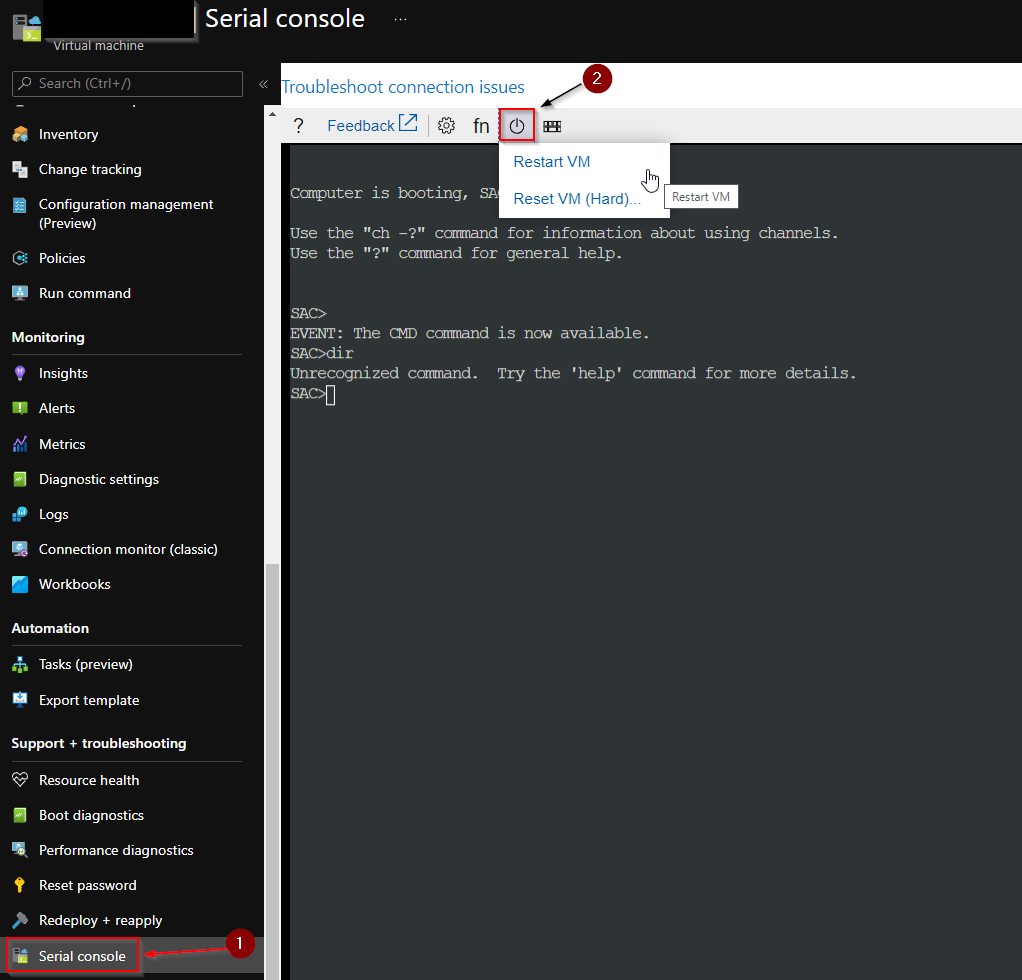
Force Reboot Azure VM from CLI:
Open the Azure Portal and click on the top right to open the Azure Cloud Shell.
![]()
From the Powershell prompt in the Cloud Shell type AZ and press enter to open Azure CLI.
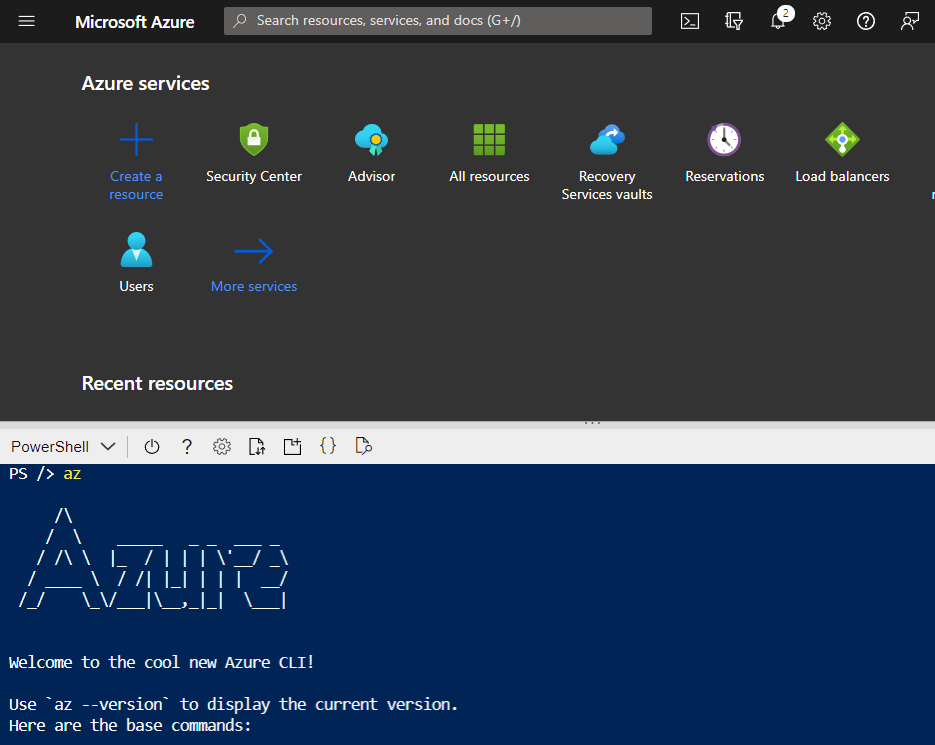
From the CLI prompt enter the command:
|
1 |
az vm restart -g MyResourceGroup -n MyVm --force |
(Update with your ResourceGroup and Virtual Machine name.)