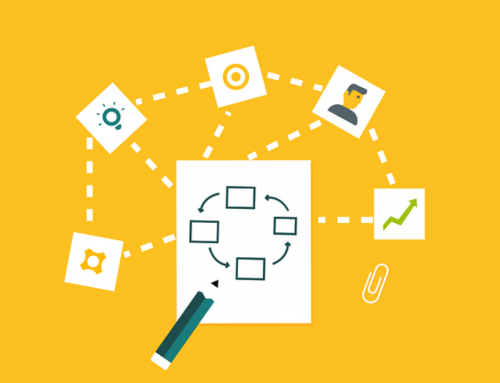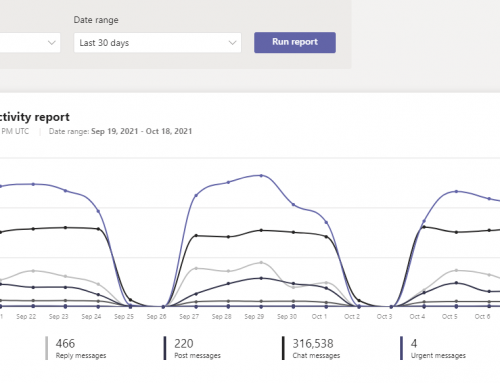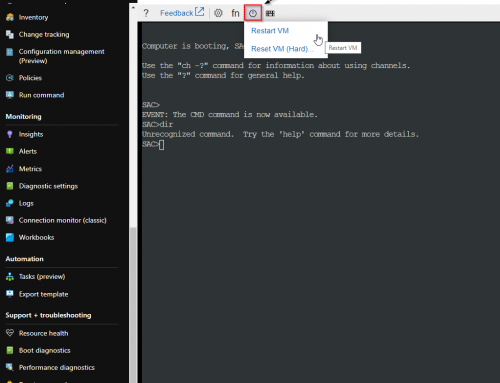It is common with Microsoft Outlook meetings that the organizer will view the tracking tab in Outlook and see a users response as ‘none’. They contact the user and that user explains that they accepted the meeting. The organizer will then contact IT because Outlook is “broken” and not updating the meeting responses.
IMPORTANT:
If the attendees accept the meeting and choose to not send a response, it is expected that the tracking tab is not updated with their response. This situation is usually the cause!
Other Possible Causes the tracking tab displays none:
The meeting responses are being processed by another client, device, or third-party application. These may include, but are not limited to, the following.
- Outlook add-ins
- Mail archiving program
- Devices that use Collaboration Data Objects (CDO) to synchronize with your Microsoft Exchange mailbox or calendar
- Devices that use Microsoft Exchange ActiveSync (EAS) to synchronize with your mailbox or calendar
Additional details for troubleshooting these methods found HERE.
Force Outlook Users to send a meeting response:
A Group Policy can be created to disable the option in the Outlook client to not send a response to meetings.
For Outlook 2016, Outlook 2019 or Outlook for Office 365, you need to install July 3, 2018, update for Outlook 2016 (KB4022230) and continue the following steps to hide the option:
- Locate and then select the following registry entry:
- HKEY_CURRENT_USER\Software\Microsoft\Office\16.0\Outlook\Options\Calendar
- HKEY_CURRENT_USER\Software\Policies\Microsoft\Office\16.0\Outlook\Options\Calendar
- On the Edit menu, point to New, and then select DWORD Value.
- Enter ForceMtgResponse, and then press the Enter key.
- In the Details pane, right-click ForceMtgResponse, and then select Modify.
- In the Value data box, enter 1, and then select OK.
- Exit Registry Editor
For Outlook 2013:
https://support.microsoft.com/en-us/help/3085591/update-adds-a-group-policy-to-disable-the-do-not-send-a-response-optio