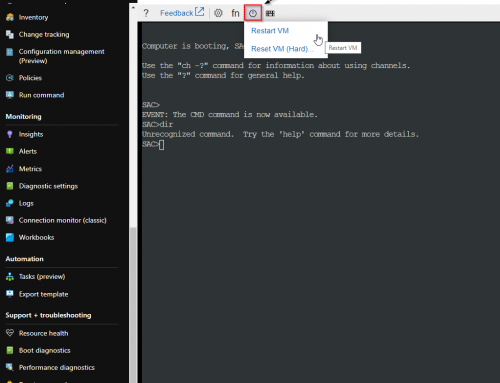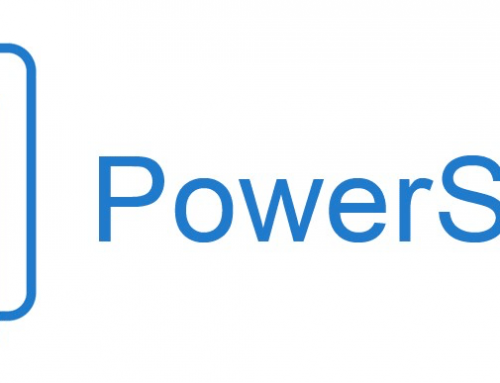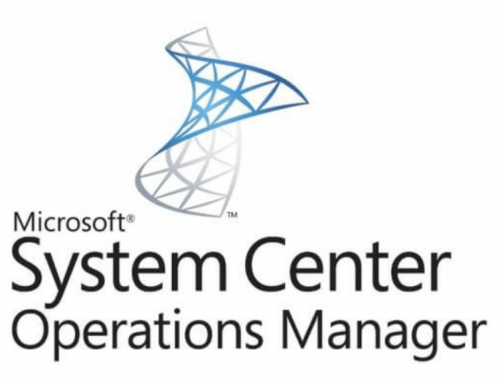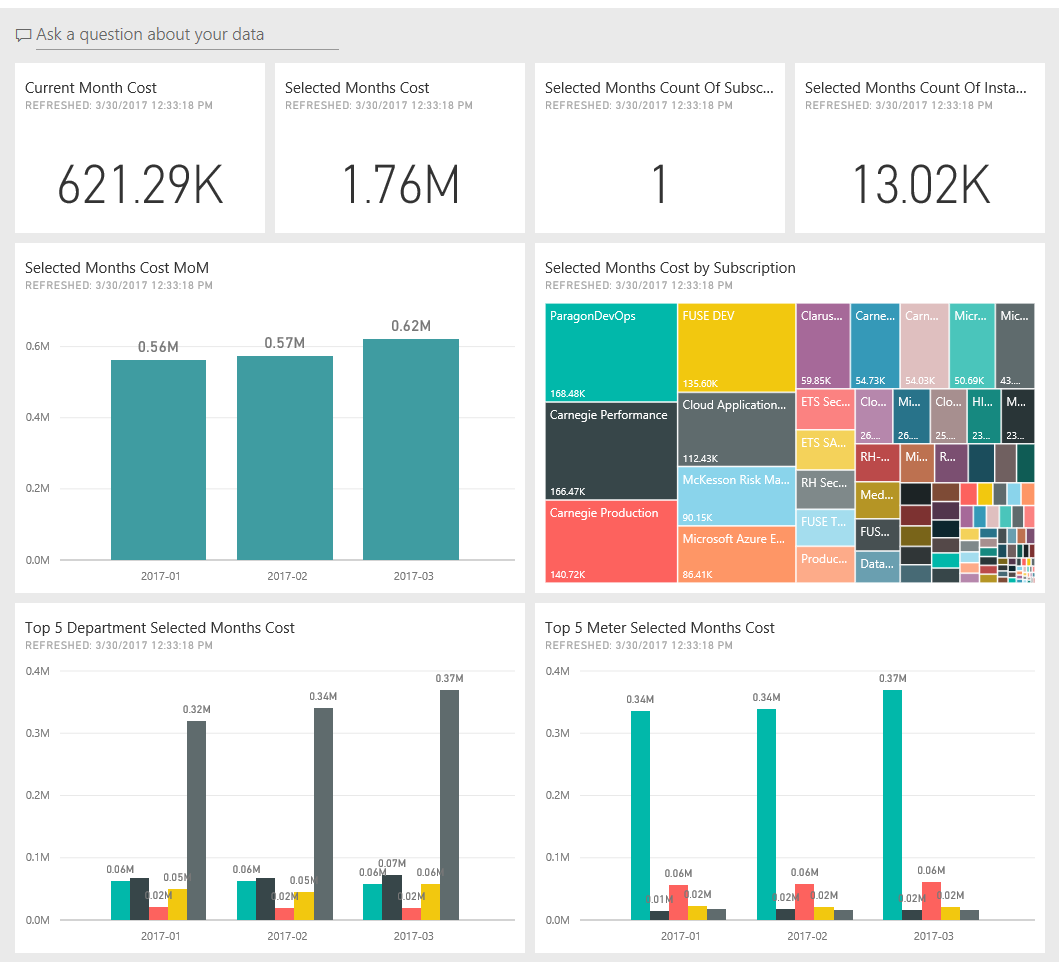
NOTE: Microsoft recently removed the Microsoft Azure Consumption Insights plug-in referred to in this article. It has been replaced with the Azure Cost Managment Connector.
Azure cost analysis can be a daunting task, it has improved over the years but there are still companies with entire business models around trying to simplify and consolidate cloud spend. This blog will walk through adding Microsoft’s Azure Consumption Insights to Power BI for increased visibility into your Azure Enterprise Agreement billing accounts. Please note the solution will require a Power BI license and Enterprise Agreement with Microsoft.
Adding Azure Consumption Insights to Power BI:
- Login to Power BI: https://app.powerbi.com/home
- Select Apps
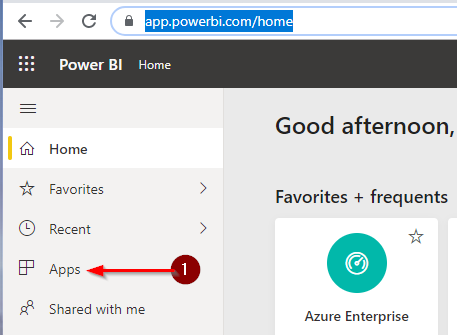
- Click Get Apps.
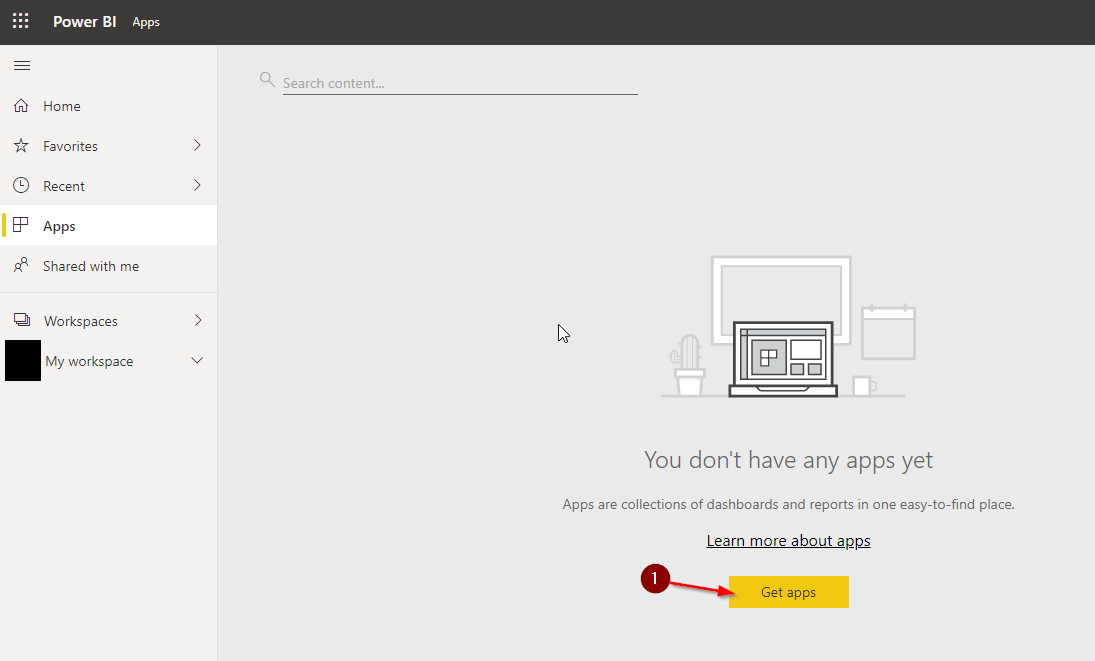
- Next drop down Other apps and select All apps.
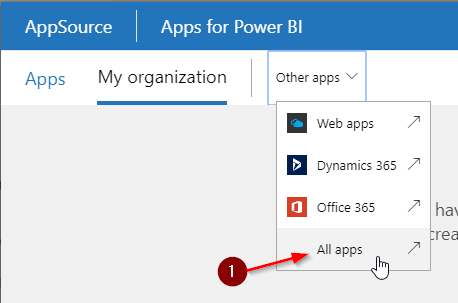
- Search for Azure Consumption Insights.
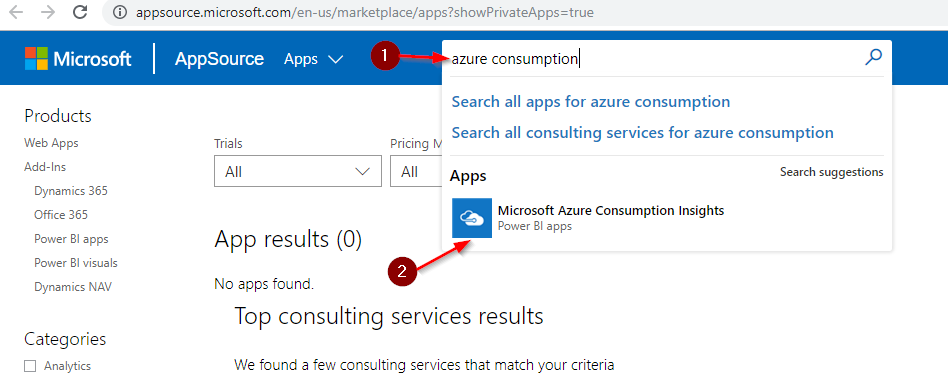
- Enter your Enrollment Number and Number of Months you wish to see details.
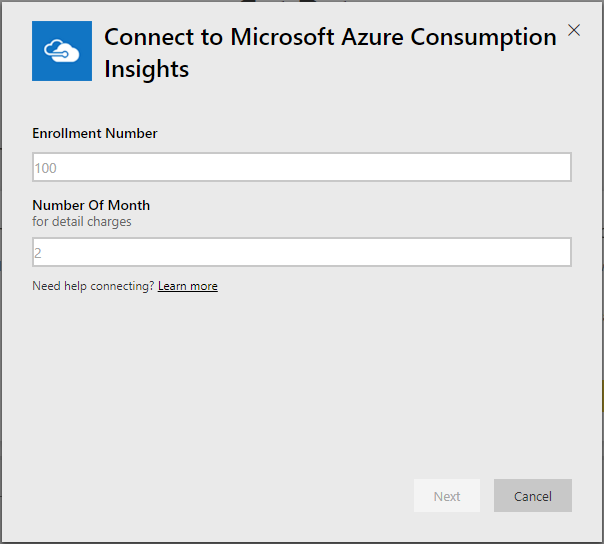
NOTE: enrollment number can be found in the EA portal: http://ea.azure.com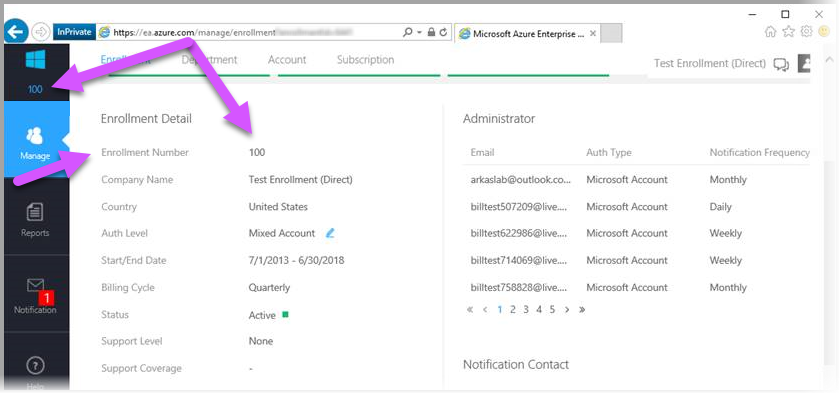
- Next enter the Key and click next and you should be all set. The Key can also be found in the EA portal: http://ea.azure.com
To find your Azure Enrollment Access Keys go to Reports > Download Usage > API Access Key.
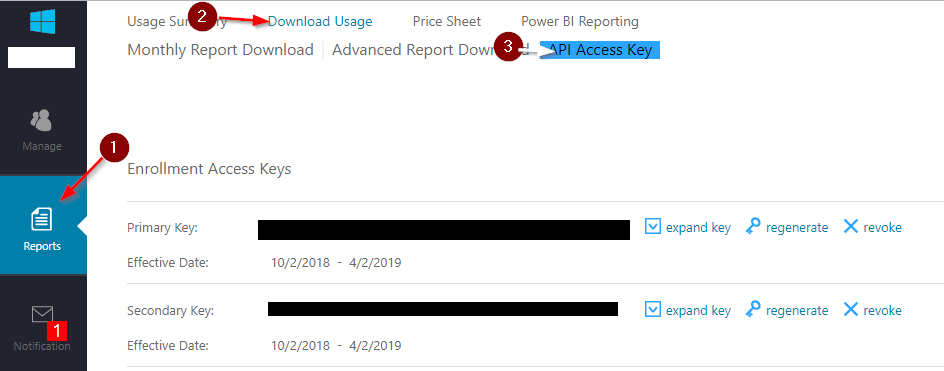
You will now have access to the Power BI dashboards.
Troubleshooting:
I have encountered the following Error:
“Failed to update data source credentials: The credentials provided for the MicrosoftAzureConsumptionInsights source are invalid.”
The error turned out to be that the effective date for the key was expired. Simply click to regenerate a new key to get a valid date. (This took about 15 minutes after generating a new key before it took.)